documentation
Magnets
Magnets are like fridge magnets that you can move on the blackboard.
Predefined magnets
Tableaunoir offers a collection of predefined magnets. Go in the menu (Escape), tab “Magnets”. Clicking on one of the buttons will insert some predefined magnets.

Customized magnets
Import an existing image
You can drag-n-drop any image file into Tableaunoir and it will become a magnet.

Draw a magnet inside Tableaunoir
You can also draw a contour with your chalk and then press Ctrl+X or Ctrl+C to cut/copy the corresponding portion of the blackboard and transform it into a magnet.
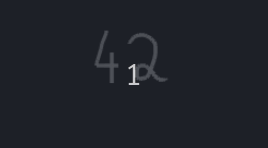
Draw on top of a magnet / move a magnet in the background
You can draw on top of a magnet. To do so, the idea is to move the magnet in the background, behind the board. For that, place the mouse cursor on the magnet and press “b”.

Draw a diagram/graph
You can connect two magnets by drawing a line/curve between. To do that, press Shift to indicate that you want to connect the two magnets (otherwise, you simply draw a normal curve). If you then move the magnets, that curve will follow them.
